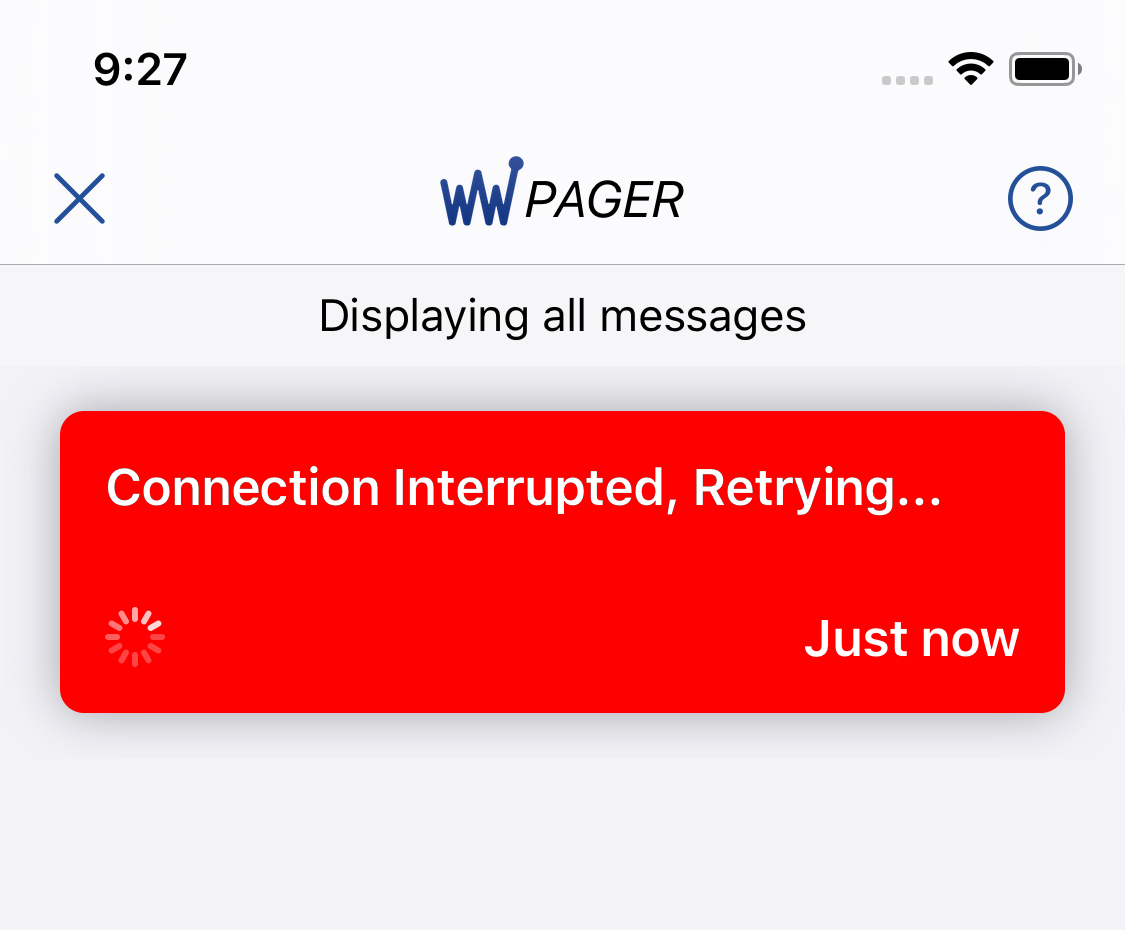WaveWare Pager for iOS is designed to display alerts when connected to the WaveWare SNAP communications systems.
Alerts are shown in a list view user interface and allows a user to filter alerts based upon the target Pager ID value associated with each alert.
Alert color coding can indicate priority and normal alerts. Alerts can be acknowledged while retaining up to 200 alerts in the message archive. Alerts can be auto-acknowledged by the system as alert cancellation events are detected. Manual alert acknowledgement is achieved using a long touch on a selected active alert.
The WaveWare Pager App requires connection to the WaveWare SNAP Server. Before downloading, please note that the WaveWare Pager App requires a valid Smartphone client license in order to become operational.
Current Version
iOS version 1.3 - What’s New
Performance enhancements
Optimized resource utilization
Refined user interface featuring more prominent Notice colors
Dark mode UI refinements
Added priority indicator for messages with higher priority levels
New Help button connects users to online user guide.
Resolved issue where Pager would crash immediately if the user left the app and returned to it using the App Switcher or Home screen.
Resolved issue where Pager would become unresponsive if there were a backlog of Notices on the server.
Getting Started
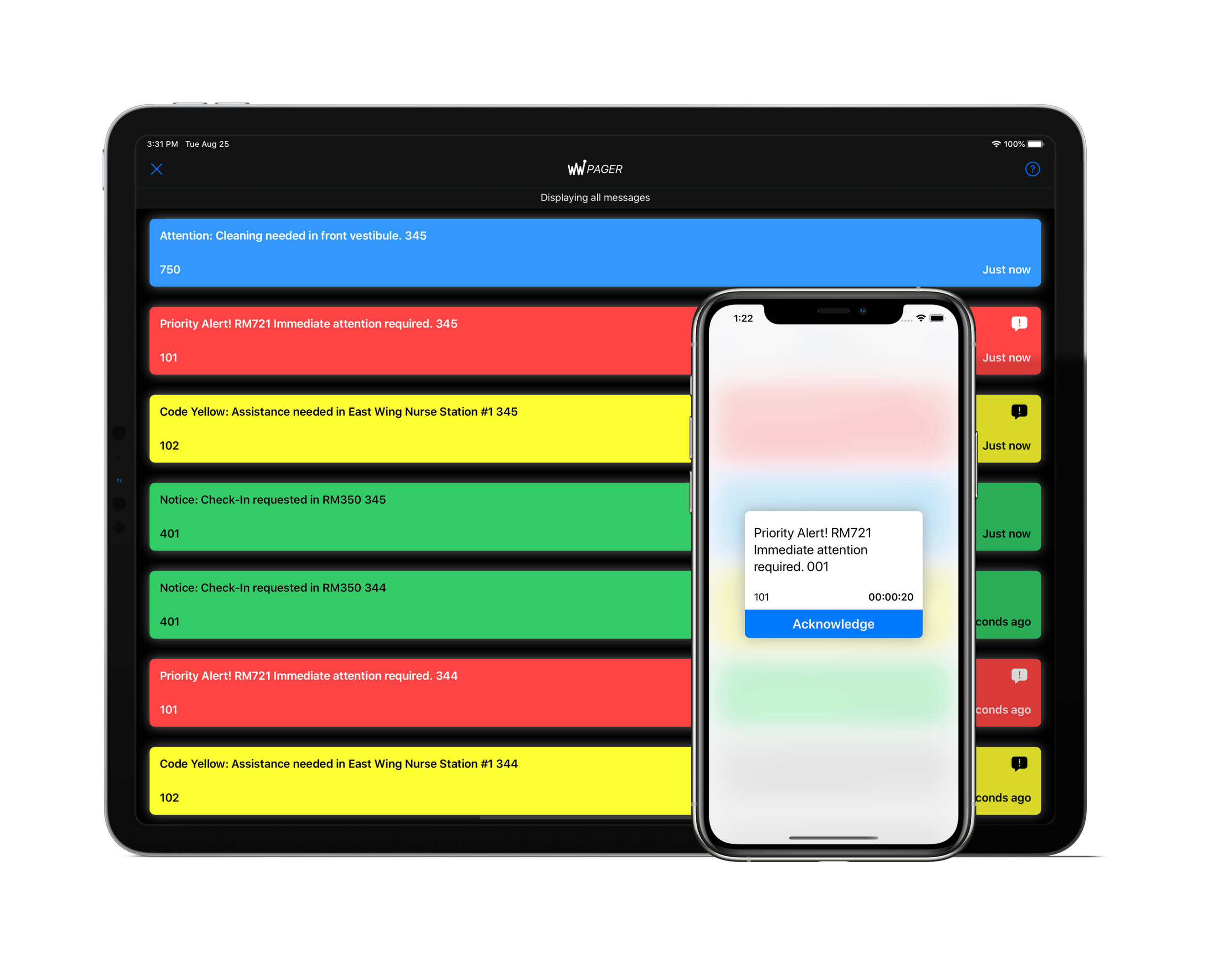
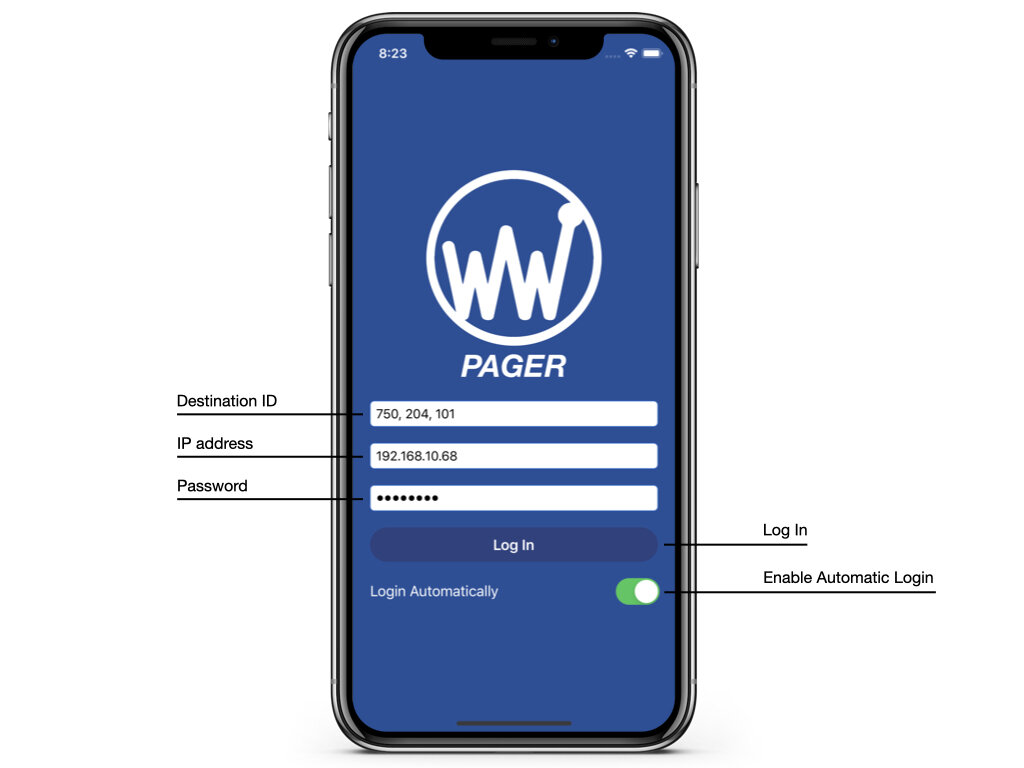
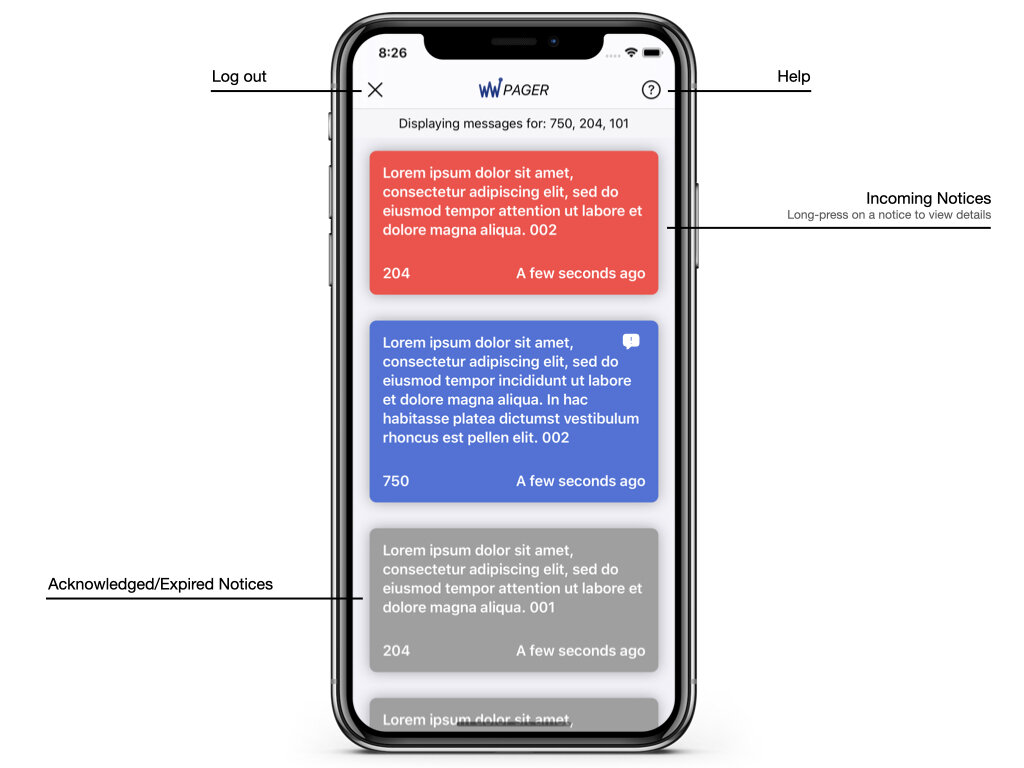
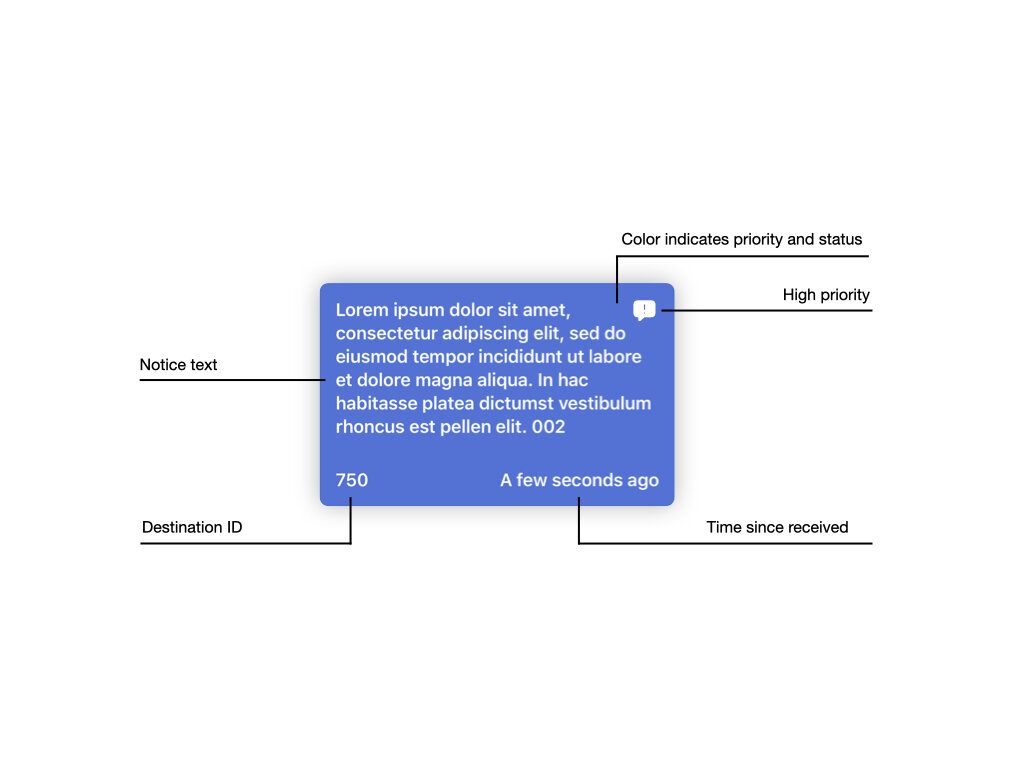
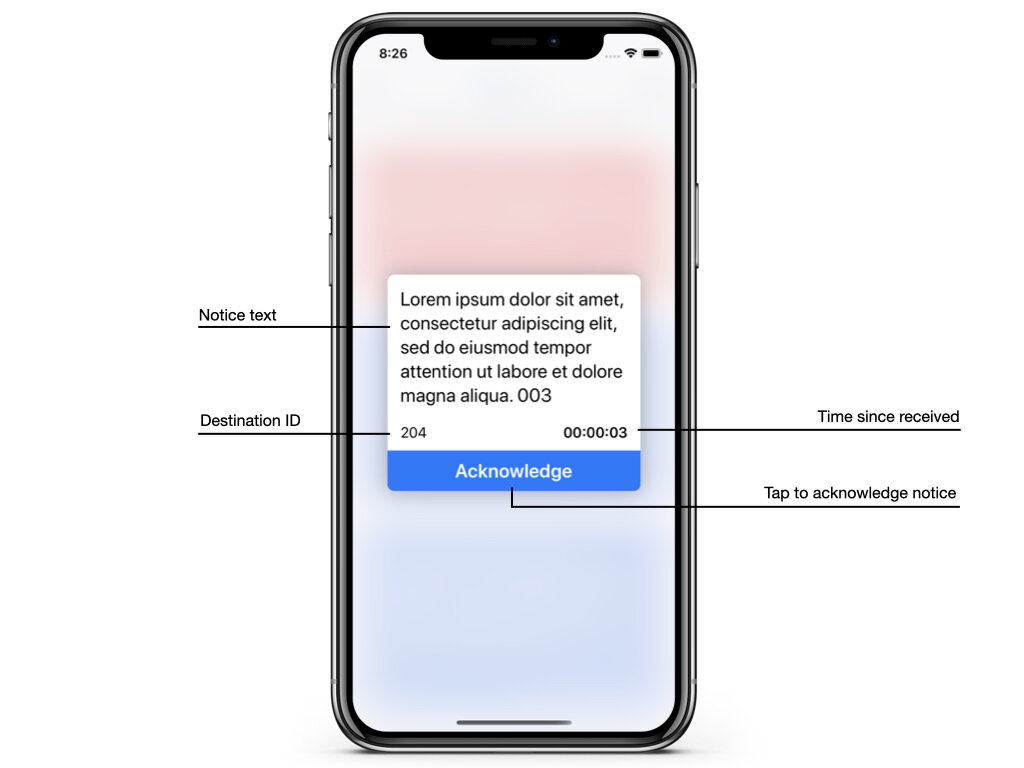
Download WaveWare Pager from the App Store.
Open the app by tapping its icon on your Home screen.
Enter in your Destination ID, IP address, and the password for your SNAP system, then tap Log In.
NOTE: Multiple Destination ID’s may be entered, separated with commas. If Destination ID is left blank, Pager will receive all notices generated by the SNAP.
Enable the “Login Automatically” switch to save your credentials so Pager will log you in automatically when the app is opened.
Incoming notices appear at the top of the page and get pushed lower as newer notices come in.
If there are no new messages, “No New Messages” will appear in the middle of the page.
Incoming notices are color coded depending on the priority settings configured on the SNAP system.
Long-press on an active notice to view its details and acknowledge.
Notice details can be dismissed by tapping outside of the details view.
Expired and/or acknowledged notices change color to gray and cannot be interacted with.
Tapping the X in the top left corner will log you out of Pager and you will not receive Notices until you log back in.
TROUBLESHOOTING
Lost server connection
If server connection fails, received notices will not be accessible until connection is restored.
Check your WiFi connection to ensure you’re connected to the same network the SNAP server is connected to.
WaveWare Pager will not work over LTE or cellular data.